Optimizing Carrd Site Settings for SEO and Performance
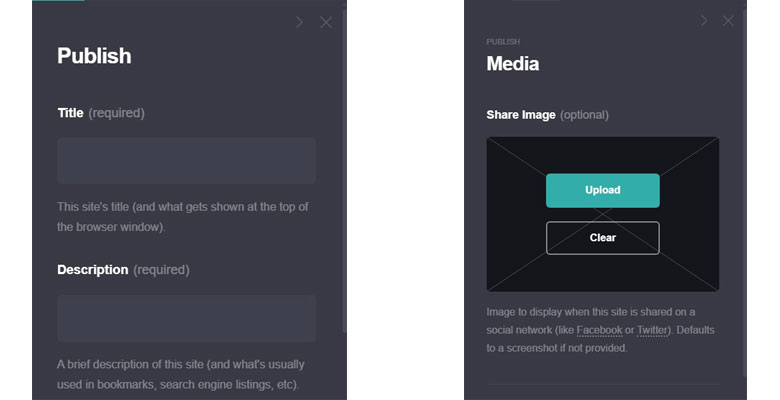
Introduction: The Settings Tab is Where the Real Power Hides
Carrd’s site settings go far beyond design. This is where you configure your domain, optimize for Google, integrate analytics, and control site performance. In this guide, we’ll walk through everything serious users should configure to turn a good Carrd site into a great one.
1. Meta Tags: Get Your Site Indexed Properly
Carrd lets you add meta title and description tags for SEO. Here's how to do it right:
- Meta Title: 50–60 characters, include keywords
- Meta Description: 150–160 characters, summarize benefits
- Preview your metadata using Google SERP Simulator
- Include your brand name in the title tag

Pro Tip: Avoid keyword stuffing. Write for humans first, search engines second.
2. Custom Domains: Look Professional and Build Authority
- Buy a domain from Namecheap, GoDaddy, or Google Domains
- Add it in Carrd Pro under Settings → URL → Use Custom Domain
- Configure DNS: point your
Arecord to Carrd’s IP or use CNAME for subdomains - Set up SSL for HTTPS in Carrd (auto-enabled for most)

Pro Tip: Use a short, memorable domain and match it to your brand name.
3. reCAPTCHA: Block Spam Without Blocking Leads
If you're using forms, enable Google reCAPTCHA (v2):
- Go to Settings → Form and toggle “Enable reCAPTCHA”
- Sign up at Google reCAPTCHA and paste the Site Key
- Keeps bots out while keeping forms usable

Pro Tip: Use honeypot fields for added passive spam protection.
4. Google Analytics & Other Integrations
Track visits, page performance, and user behavior with analytics tools:
- Paste your Google Analytics 4 Measurement ID under Settings → Analytics
- Alternatives: Fathom, Plausible, or Simple Analytics for privacy-focused stats
- Use UTM parameters for campaign tracking

Pro Tip: Always test tracking using browser extensions like Tag Assistant or Ghostery.
5. Form Handling & Privacy Compliance
Forms can collect leads, but make sure they’re GDPR-compliant:
- Carrd supports built-in form handling with optional redirect URL
- Add a short Privacy Notice near your forms
- Use secure email addresses for submissions
- If collecting sensitive info, mention how it’s stored or used

Pro Tip: Include an opt-in checkbox for newsletters or TOS acknowledgment.
6. Performance Optimization: Faster = Higher Rank
Carrd is already lightweight, but you can speed it up even more:
- Compress images before uploading (use TinyPNG)
- Avoid embedding large third-party widgets
- Limit animation and autoplay elements
- Use fewer fonts and only the weights you need

Pro Tip: Test your site on PageSpeed Insights and aim for 90+ mobile score.
7. Favicon & Social Media Preview
Give your site a professional touch with branded browser icons and share cards.
- Upload a 32x32px
.icoor.pngfile for favicon - Add Open Graph (OG) tags for Facebook/LinkedIn previews
- Add Twitter Card tags if sharing on X (Twitter)

Pro Tip: Use Real Favicon Generator to generate all needed formats.
Conclusion: Settings Make the Difference
Most people ignore the Settings tab—but if you treat your Carrd site like a real product, that’s where you win. Proper settings boost SEO, professionalism, and user trust. Get these right and you’re ahead of 90% of users.